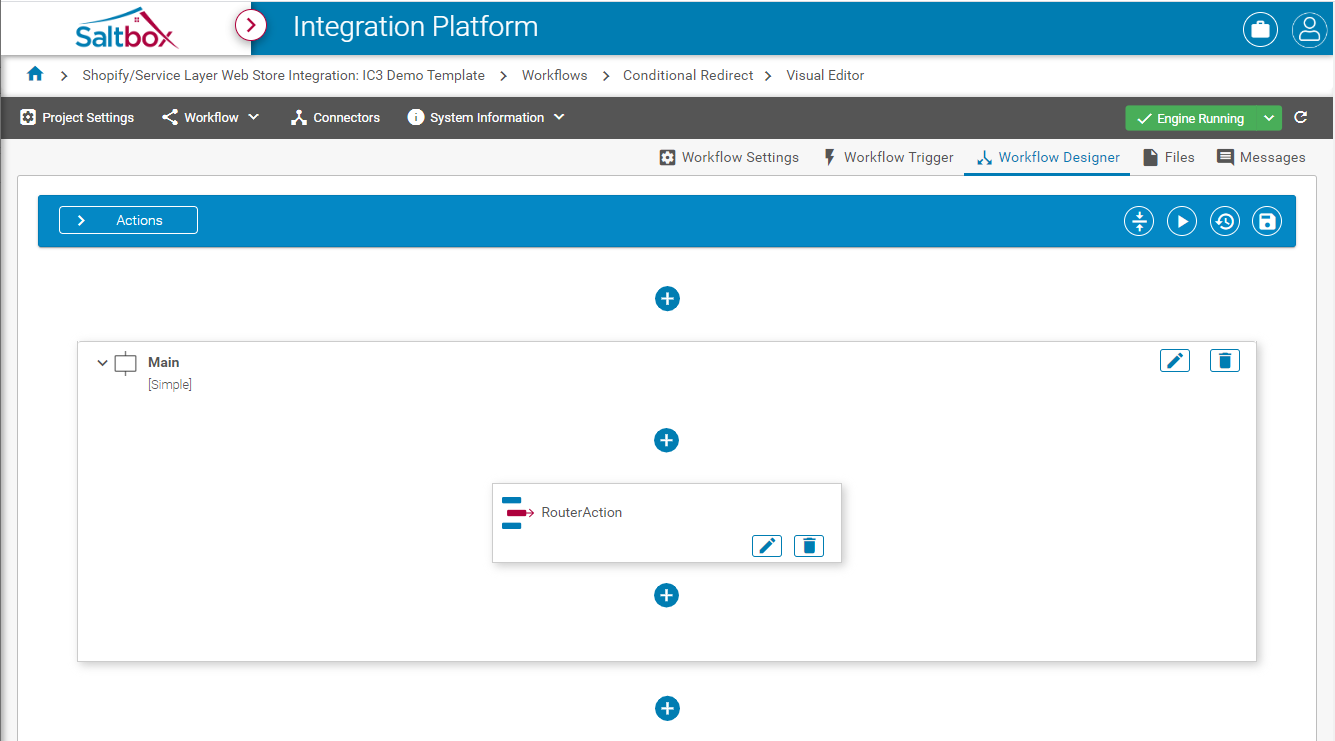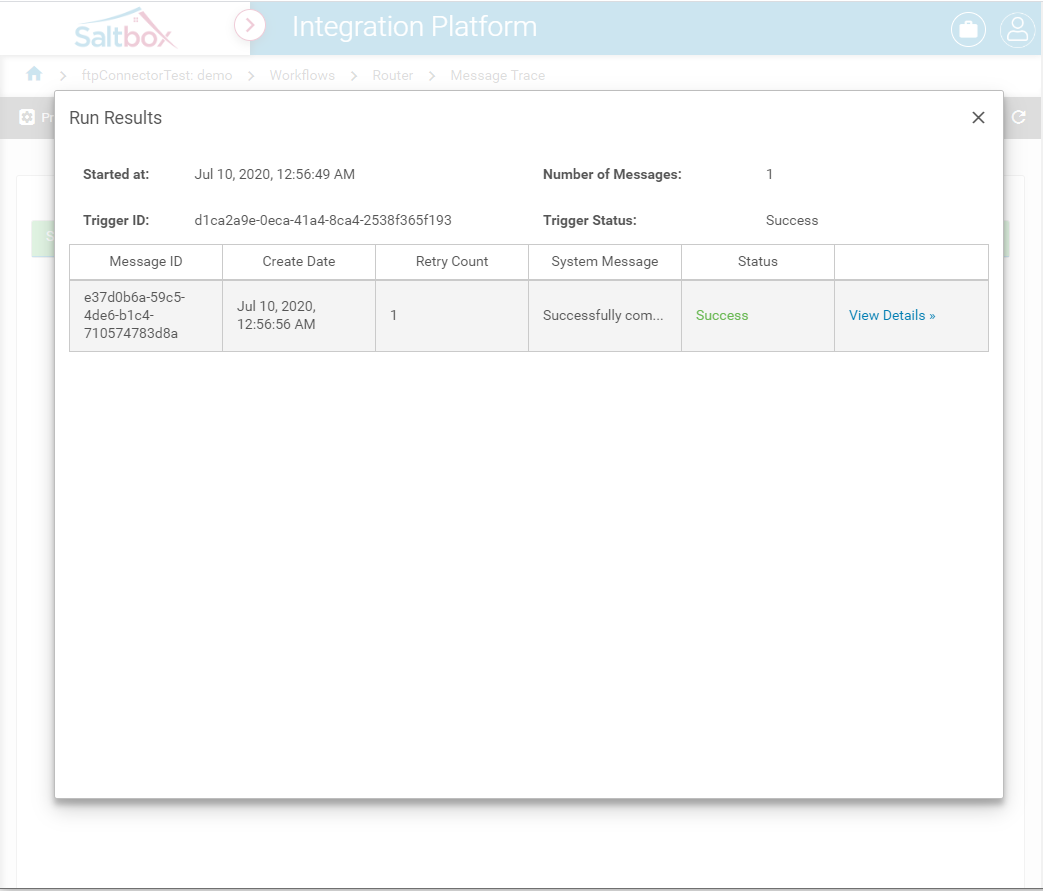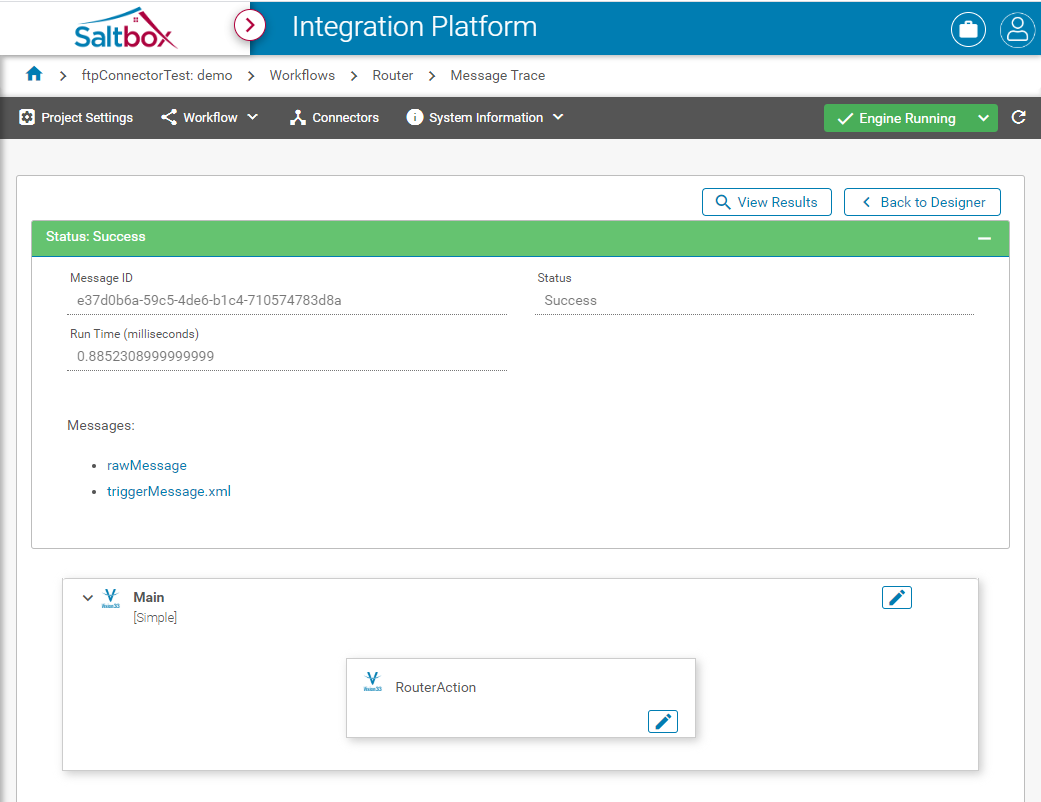Realtime Workflow Testing
This new feature streamlines the implementation process, allowing you to effectively test, review and revise workflows. Using Workflow Designer, test the workflow in realtime to quickly iterate through the design using real-world data.
Step 1: Open Workflow Designer
Open a configured workflow, or create a new workflow and configure its Trigger. See tutorials for Workflow Creation and Workflow Trigger Setup.
Navigate to Workflow Designer, then edit and save workflow changes until you are ready to test.
Step 2: Start the Engine
Ensure the Engine is running.
If the engine is stopped:
-
press the engine context menu button (the down arrow next to “Engine Stopped”) to open the action pane.
-
Press “Start Engine”.
-
Wait until the engine shows a green “Engine Running” status. This may take several seconds.
Step 3: Run the Tester
Press the Run button. This will run the Workflow Trigger and display the results, using the latest saved version of the workflow design.
Step 4: Trace Resulting Messages
View the Message Trace using the “View Details” button.
Trace through the workflow to capture relevant details, such as business exceptions, how long actions took to run, etc.
Step 5: Repeat as Desired
Continue editing the workflow by using the “Back to Designer” button, or re-open the trigger results using the “View Results” button to view a new message trace.
At this point, you may repeat the process with a new set of data from the trigger, or continue editing your workflow using Workflow Designer.
Step 6: Review Previous Test Messages
Using the Messages page, previous test runs can be viewed in Trace mode. See Using Message Trace to Troubleshoot Workflows.