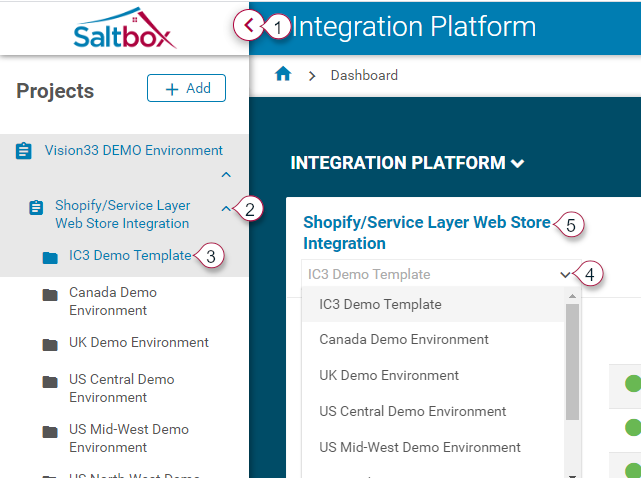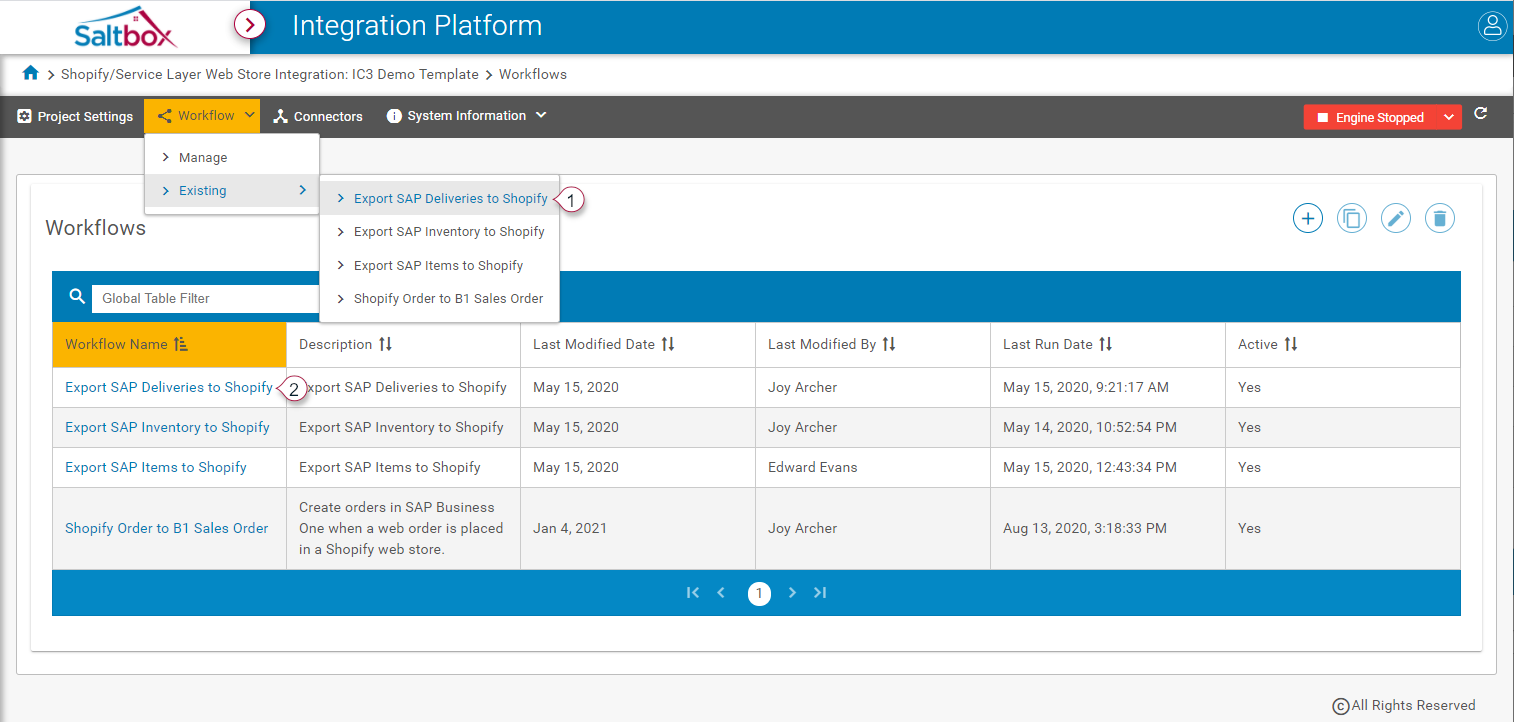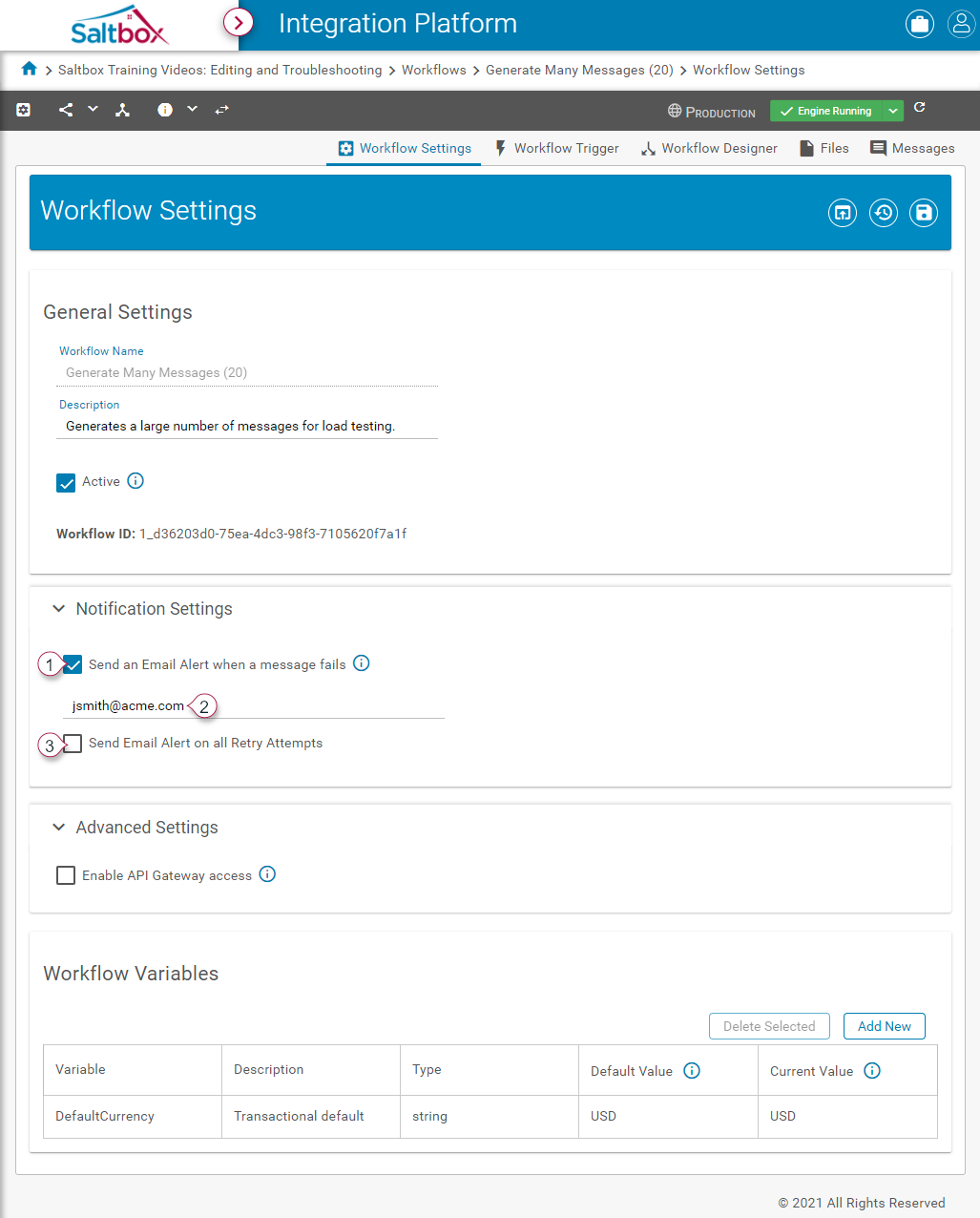Enabling Notifications for Workflow Failures
Email notifications allow an admin to monitor workflows for failures. Failures can be the result of business exceptions, data issues, or connection issues, among other causes. Through automated notifications, failures can be identified and resolved quickly, minimizing their impact.
To enable email notifications for a workflow:
-
In Saltbox, open the project environment that hosts the workflow. Use the left-hand menu, or drill down into environment from the Integrations dashboard.
Option 1 - Side Menu: Expand the side menu (marker 1 below) and expand the project (marker 2 below). Open the desired environment (3).
Option 2 - Dashboard: From the Dashboards landing page, select an environment (marker 4 below) and follow the project link (5) to open the selected environment.
-
Open the workflow using the Workflows menu (marker 1 below) or Manage Workflows page (marker 2 below).
-
On the Workflow Settings page, scroll down to the debug settings section.
-
Enable “Send Email Alert on Fail to Email Address” (marker 1 below).
-
Add the desired email address (marker 2 above).
-
Save the workflow settings (marker 3 above).
-
At this point, when the workflow is running, if a workflow failure occurs, an email will be sent to the configured email address.
Note that email notifications are managed on a workflow-by-workflow basis.