Action Reference for SPS Commerce Connector
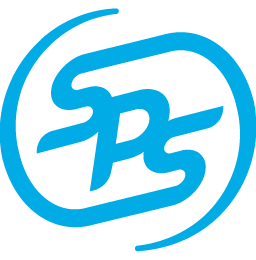
Actions are used by a workflow to to download, upload, inspect or manipulate data from a system.
Refer to the table below for action details.
| Action Name | Description | Version |
|---|---|---|
Add a Record to a UDO |
Add a record to the named User Defined Object (UDO) in SAP Business One. Select a message to add to the UDO. Renamed in version 1.3.4, this action is the same as UDOInsert in earlier versions. |
1.0+ |
Add an Object Record (Insert Unit of Work) |
Add the identified object record in SAP Business One using the provided message. This action uses the Unit of Work (UOW) B1WebAPI keyword. Renamed in version 1.3.4, this action is the same as UnitOfWorkInsert in earlier versions. |
1.0+ |
Apply Order Update SPS Mappings |
Use the configured ‘order update’ SPS mappings, as defined in SAP Business One. The results of this action provide a report of any issues that occurred during the mapping attempt. | 1.7+ |
Close an Inventory Counting Document |
Close the inventory counting document with the specified DocEntry. | 1.5+ |
Create an Inventory Counting Document |
Add a new inventory counting document. | 1.5+ |
Create an Inventory Posting |
Add a new inventory posting. | 1.4+ |
Create and Upload a File |
Create and upload an SFTP file based on the selected input message. Renamed in version 1.3.4, this action is the same as CreateFile in earlier versions. |
1.0+ |
Get a UDO Record |
Get the specified record for the named User Defined Object (UDO) in SAP Business One. Renamed in version 1.3.4, this action is the same as Get UDO in earlier versions. |
1.0+ |
Get a UDT Record |
Get the specified record from the specified User Defined Table (UDT) in SAP Business One. Renamed in version 1.3.4, this action is the same as Get UDT in earlier versions. |
1.0+ |
Get All Results from a Query |
Execute the specified SAP Business One query using query category and query name, with support for parameters (as needed). Get all results from the query. Renamed in version 1.3.4, this action is the same as QueryGetAllResults in earlier versions. |
1.0+ |
Get an Inventory Counting Document |
Fetch the inventory counting document with the specified DocEntry. | 1.5+ |
Get an Inventory Posting |
Fetch the inventory posting for the specified DocEntry. | 1.4+ |
Get an Object |
Get the specified object name and object key from SAP Business One. Renamed in version 1.3.4, this action is the same as Get Object in earlier versions. |
1.0+ |
Get the Scalar Result from a Query |
Execute the specified SAP Business One query using query category and query name, with support for parameters (as needed). Get the scalar result (first column and row only) and discard all other data. Renamed in version 1.3.4, this action is the same as QueryGetScalarResult in earlier versions. |
1.0+ |
Insert a Record into a UDT |
Insert a record into the specified User Defined Table (UDT) in SAP Business One. Renamed in version 1.3.4, this action is the same as UDTInsert in earlier versions. |
1.0+ |
Send an Email |
Send an email using the selected email provider. | 1.0+ |
SPS ASN 856 |
Outbound SPS Advance Shipping Notice (ASN) 856 Processor. | 1.0+ |
SPS Inventory Advice 846 |
Outbound SPS Inventory Advice 846 Processor. | 1.0+ |
SPS Invoice 810 |
Outbound SPS Invoice 810 Processor. | 1.0+ |
SPS Order 850 |
Inbound SPS Order 850 Processor. | 1.0+ |
SPS Order Ack 855 |
Outbound SPS Order Acknowledgement 855 Processor. | 1.0+ |
SPS Shipment Advice 945 |
Inbound SPS Shipment Advice 945 Processor. | 1.0+ |
SPS Shipment ASN |
Insert a shipment User Defined Object (UDO) record for the specified Advance Shipping Notice (ASN) in preparation for further processing. | 1.0+ |
SPS Shipping Order 940 |
Outbound SPS Shipping Order 940 Processor. | 1.0+ |
Update a Record in a UDT |
Update a record in the named User Defined Table (UDT) in SAP Business One. Renamed in version 1.3.4, this action is the same as UDTUpdate in earlier versions. |
1.0+ |
Update an Inventory Counting Record |
Update the inventory counting record with the specified DocEntry. | 1.5+ |
Update an Inventory Posting |
Update the inventory posting for the specified DocEntry. | 1.4+ |
Update an Object Record (Update Unit of Work) |
Update the identified object record in SAP Business One using the provided message. This action uses the Unit of Work (UOW) B1WebAPI keyword. Renamed in version 1.3.4, this action is the same as UnitOfWorkUpdate in earlier versions. |
1.0+ |
Validate Map Output |
Attempt to map the input message using Visual Data Mapper. The original message is displayed in the output message’s Payload node. Any resulting map errors are returned as alerts under a Result node. |
1.1+ |
Action Names
Add a Record to a UDO
| Action Name | Description | Version |
|---|---|---|
Add a Record to a UDO |
Add a record to the named User Defined Object (UDO) in SAP Business One. Select a message to add to the UDO. Renamed in version 1.3.4, this action is the same as UDOInsert in earlier versions. |
1.0+ |
Add an Object Record (Insert Unit of Work)
| Action Name | Description | Version |
|---|---|---|
Add an Object Record (Insert Unit of Work) |
Add the identified object record in SAP Business One using the provided message. This action uses the Unit of Work (UOW) B1WebAPI keyword. Renamed in version 1.3.4, this action is the same as UnitOfWorkInsert in earlier versions. |
1.0+ |
Apply Order Update SPS Mappings
| Action Name | Description | Version |
|---|---|---|
Apply Order Update SPS Mappings |
Use the configured ‘order update’ SPS mappings, as defined in SAP Business One. The results of this action provide a report of any issues that occurred during the mapping attempt. | 1.7+ |
Close an Inventory Counting Document
| Action Name | Description | Version |
|---|---|---|
Close an Inventory Counting Document |
Close the inventory counting document with the specified DocEntry. | 1.5+ |
Create an Inventory Counting Document
| Action Name | Description | Version |
|---|---|---|
Create an Inventory Counting Document |
Add a new inventory counting document. | 1.5+ |
Create an Inventory Posting
| Action Name | Description | Version |
|---|---|---|
Create an Inventory Posting |
Add a new inventory posting. | 1.4+ |
Create and Upload a File
| Action Name | Description | Version |
|---|---|---|
Create and Upload a File |
Create and upload an SFTP file based on the selected input message. Renamed in version 1.3.4, this action is the same as CreateFile in earlier versions. |
1.0+ |
Get a UDO Record
| Action Name | Description | Version |
|---|---|---|
Get a UDO Record |
Get the specified record for the named User Defined Object (UDO) in SAP Business One. Renamed in version 1.3.4, this action is the same as Get UDO in earlier versions. |
1.0+ |
Get a UDT Record
| Action Name | Description | Version |
|---|---|---|
Get a UDT Record |
Get the specified record from the specified User Defined Table (UDT) in SAP Business One. Renamed in version 1.3.4, this action is the same as Get UDT in earlier versions. |
1.0+ |
Get All Results from a Query
| Action Name | Description | Version |
|---|---|---|
Get All Results from a Query |
Execute the specified SAP Business One query using query category and query name, with support for parameters (as needed). Get all results from the query. Renamed in version 1.3.4, this action is the same as QueryGetAllResults in earlier versions. |
1.0+ |
Get an Inventory Counting Document
| Action Name | Description | Version |
|---|---|---|
Get an Inventory Counting Document |
Fetch the inventory counting document with the specified DocEntry. | 1.5+ |
Get an Inventory Posting
| Action Name | Description | Version |
|---|---|---|
Get an Inventory Posting |
Fetch the inventory posting for the specified DocEntry. | 1.4+ |
Get an Object
| Action Name | Description | Version |
|---|---|---|
Get an Object |
Get the specified object name and object key from SAP Business One. Renamed in version 1.3.4, this action is the same as Get Object in earlier versions. |
1.0+ |
Get the Scalar Result from a Query
| Action Name | Description | Version |
|---|---|---|
Get the Scalar Result from a Query |
Execute the specified SAP Business One query using query category and query name, with support for parameters (as needed). Get the scalar result (first column and row only) and discard all other data. Renamed in version 1.3.4, this action is the same as QueryGetScalarResult in earlier versions. |
1.0+ |
Insert a Record into a UDT
| Action Name | Description | Version |
|---|---|---|
Insert a Record into a UDT |
Insert a record into the specified User Defined Table (UDT) in SAP Business One. Renamed in version 1.3.4, this action is the same as UDTInsert in earlier versions. |
1.0+ |
Send an Email
| Action Name | Description | Version |
|---|---|---|
Send an Email |
Send an email using the selected email provider. | 1.0+ |
SPS ASN 856
| Action Name | Description | Version |
|---|---|---|
SPS ASN 856 |
Outbound SPS Advance Shipping Notice (ASN) 856 Processor. | 1.0+ |
SPS Inventory Advice 846
| Action Name | Description | Version |
|---|---|---|
SPS Inventory Advice 846 |
Outbound SPS Inventory Advice 846 Processor. | 1.0+ |
SPS Invoice 810
| Action Name | Description | Version |
|---|---|---|
SPS Invoice 810 |
Outbound SPS Invoice 810 Processor. | 1.0+ |
SPS Order 850
| Action Name | Description | Version |
|---|---|---|
SPS Order 850 |
Inbound SPS Order 850 Processor. | 1.0+ |
SPS Order Ack 855
| Action Name | Description | Version |
|---|---|---|
SPS Order Ack 855 |
Outbound SPS Order Acknowledgement 855 Processor. | 1.0+ |
SPS Shipment Advice 945
| Action Name | Description | Version |
|---|---|---|
SPS Shipment Advice 945 |
Inbound SPS Shipment Advice 945 Processor. | 1.0+ |
SPS Shipment ASN
| Action Name | Description | Version |
|---|---|---|
SPS Shipment ASN |
Insert a shipment User Defined Object (UDO) record for the specified Advance Shipping Notice (ASN) in preparation for further processing. | 1.0+ |
SPS Shipping Order 940
| Action Name | Description | Version |
|---|---|---|
SPS Shipping Order 940 |
Outbound SPS Shipping Order 940 Processor. | 1.0+ |
Update a Record in a UDT
| Action Name | Description | Version |
|---|---|---|
Update a Record in a UDT |
Update a record in the named User Defined Table (UDT) in SAP Business One. Renamed in version 1.3.4, this action is the same as UDTUpdate in earlier versions. |
1.0+ |
Update an Inventory Counting Record
| Action Name | Description | Version |
|---|---|---|
Update an Inventory Counting Record |
Update the inventory counting record with the specified DocEntry. | 1.5+ |
Update an Inventory Posting
| Action Name | Description | Version |
|---|---|---|
Update an Inventory Posting |
Update the inventory posting for the specified DocEntry. | 1.4+ |
Update an Object Record (Update Unit of Work)
| Action Name | Description | Version |
|---|---|---|
Update an Object Record (Update Unit of Work) |
Update the identified object record in SAP Business One using the provided message. This action uses the Unit of Work (UOW) B1WebAPI keyword. Renamed in version 1.3.4, this action is the same as UnitOfWorkUpdate in earlier versions. |
1.0+ |
Validate Map Output
| Action Name | Description | Version |
|---|---|---|
Validate Map Output |
Attempt to map the input message using Visual Data Mapper. The original message is displayed in the output message’s Payload node. Any resulting map errors are returned as alerts under a Result node. |
1.1+ |
Soft Failure Mode for Validate Map Output Action
By default, map validation failures cause a workflow to fail. To use this action as intended (i.e. to `soft fail” and allow this action to return a message with the real failure details), a workflow variable must be added to the workflow that uses this action. This configuration is required until the platform supports a more general-purpose soft failure mode.
Without the following configuration, instead of returning map errors in the output message, the workflow will fail when a validation attempt fails.
In either case (with or without soft failure setup), successful mappings flow through the workflow as normal.
To set up soft failures:
-
Configure the action mapping, including the desired Apply Map options (see Create a Visual Data Map - Step 1 for a walkthrough). See marker 1 in the screenshot below.
-
Copy the ID of the action where soft failures need to be enabled. See marker 2.
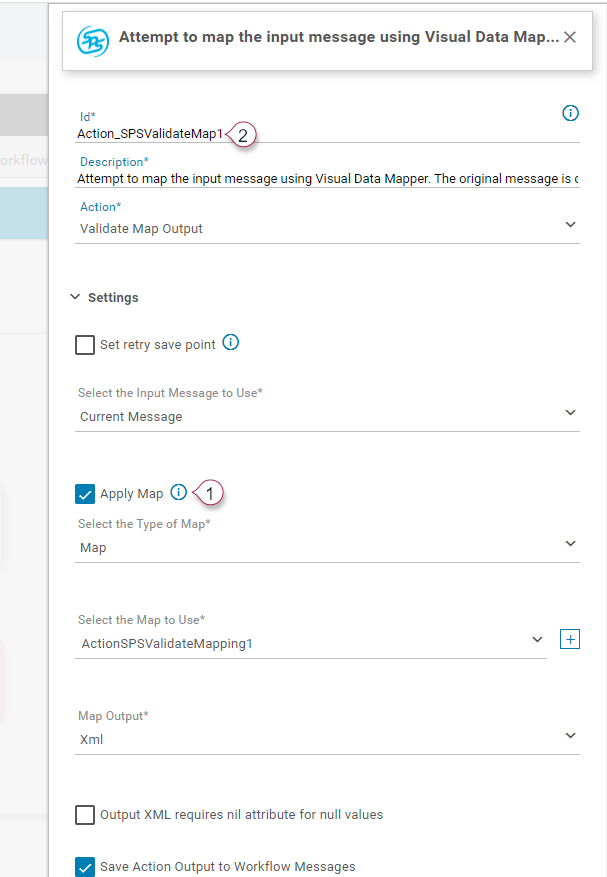
-
Save the Workflow.
-
Open Workflow Settings.
-
Create a variable called
SoftFailMappingErrors, and set the type to string with a comma-delimited list of Validate Map Output action IDs.- Variable name:
SoftFailMappingErrors - Description:
These actions will be run in soft failure mode. - Type:
String - Default Value: (same as Current Value)
- Current Value: (a comma-delimited list of Validate Map Output actions which should be run in soft failure mode)
Example:
-
The following example will run action maps for three Validate Map Output actions in soft failure mode.

- Variable name:
-
Restart the engine. Once configured, the project engine must be restarted to pick up variable changes.
-
Manually run the workflow to verify results. For a walkthrough of this feature, see Manually Running Workflows from the Messages Screen.
