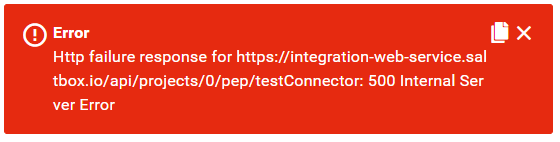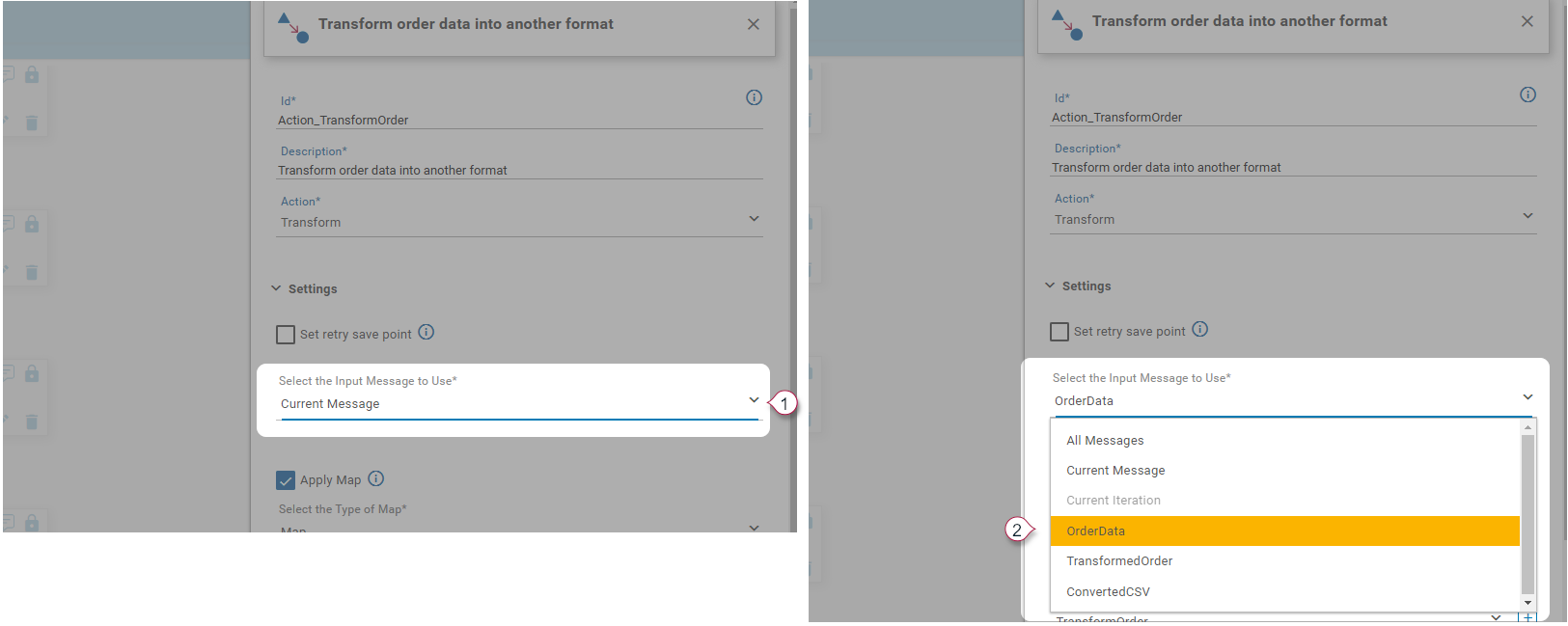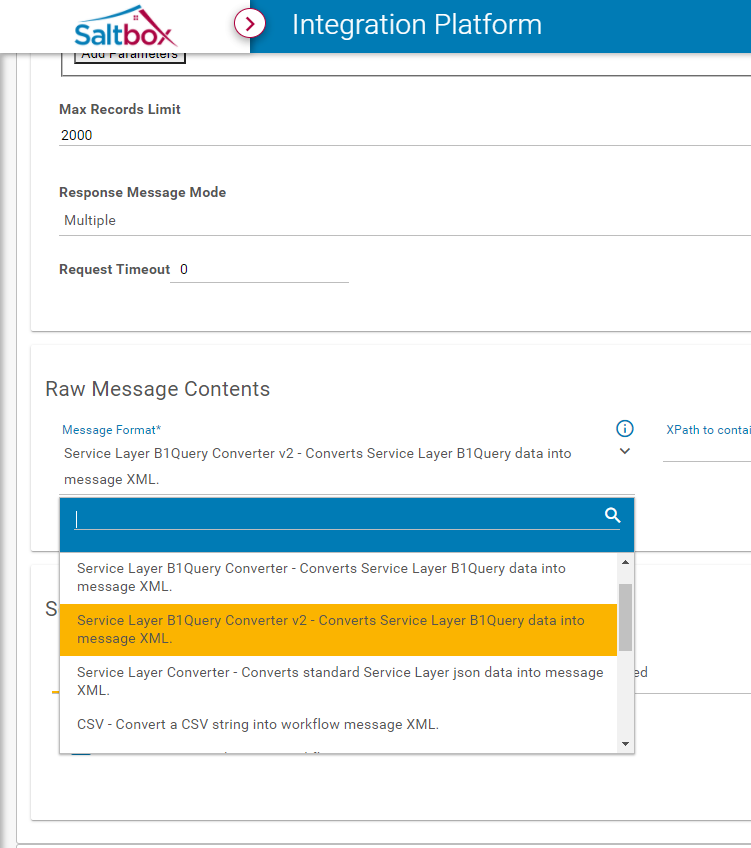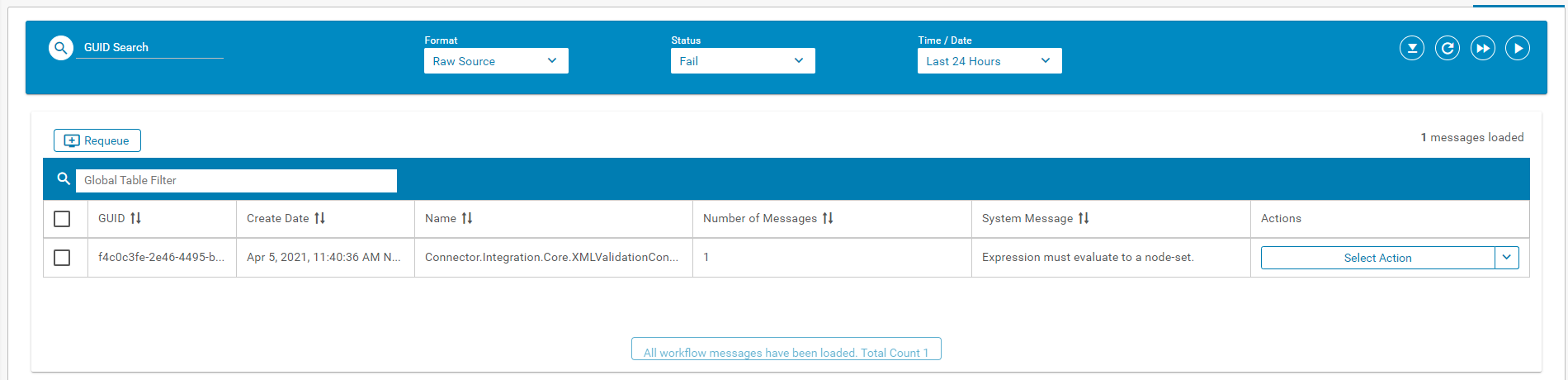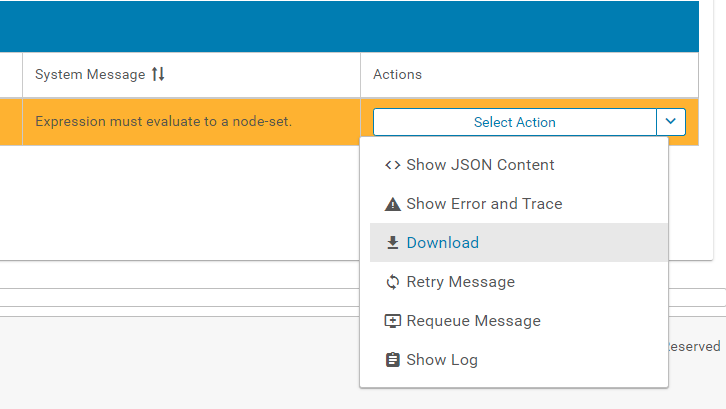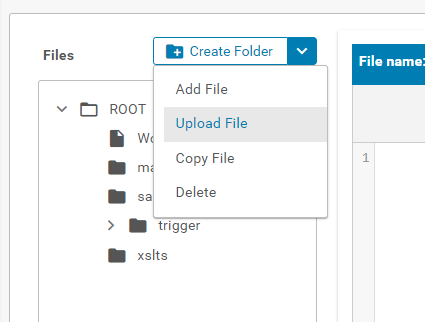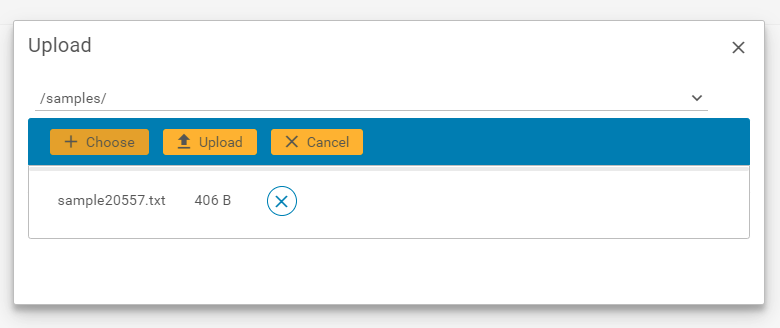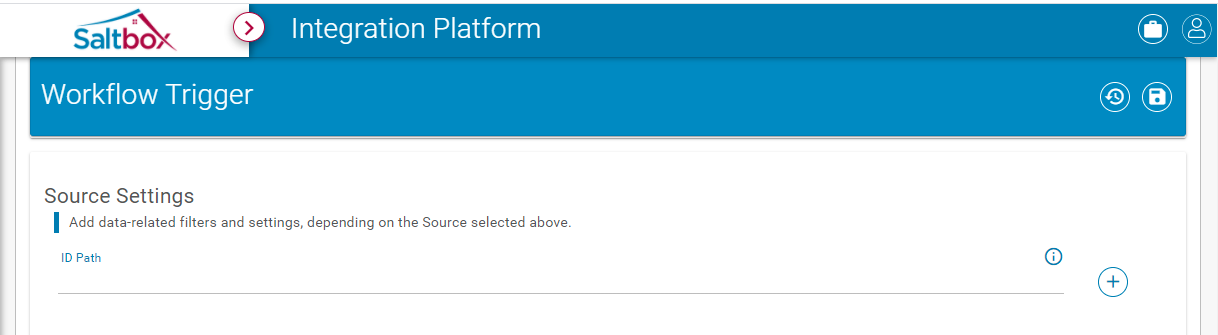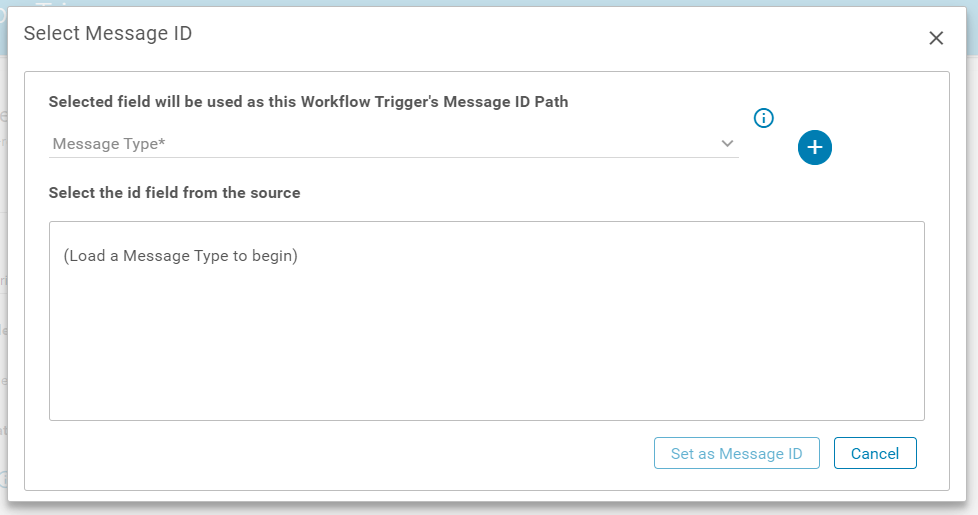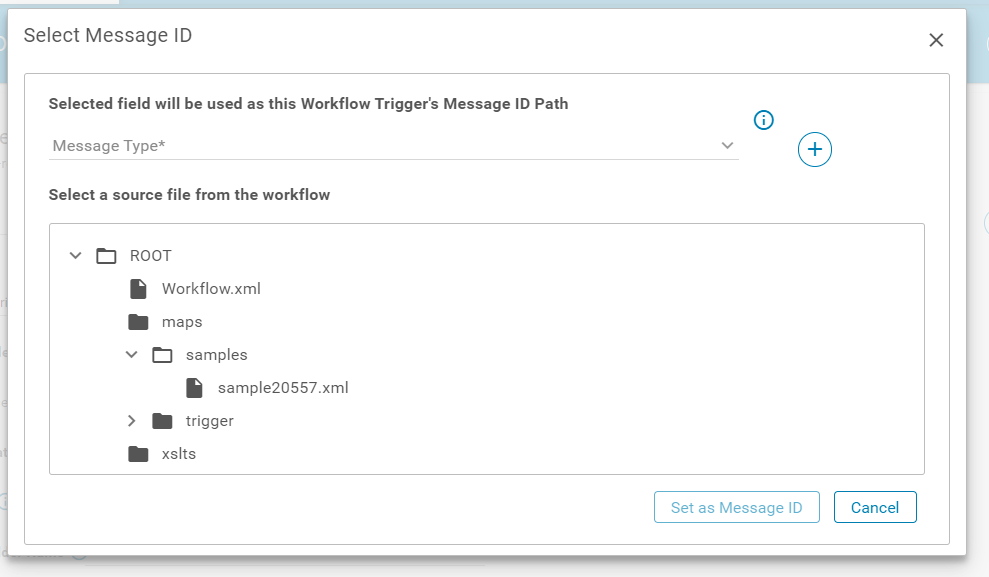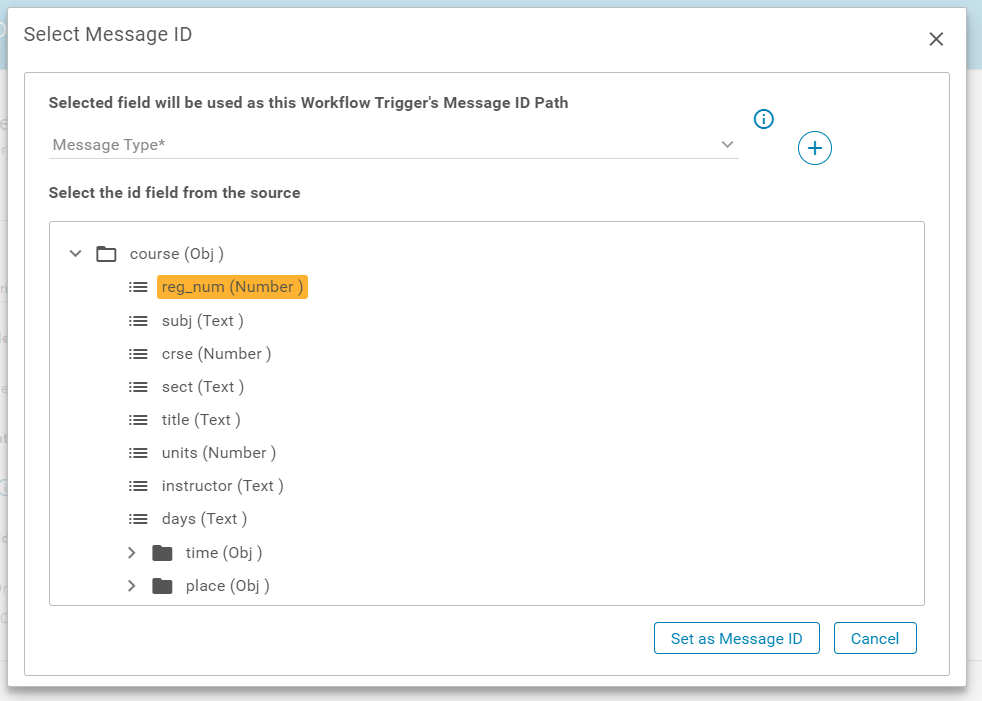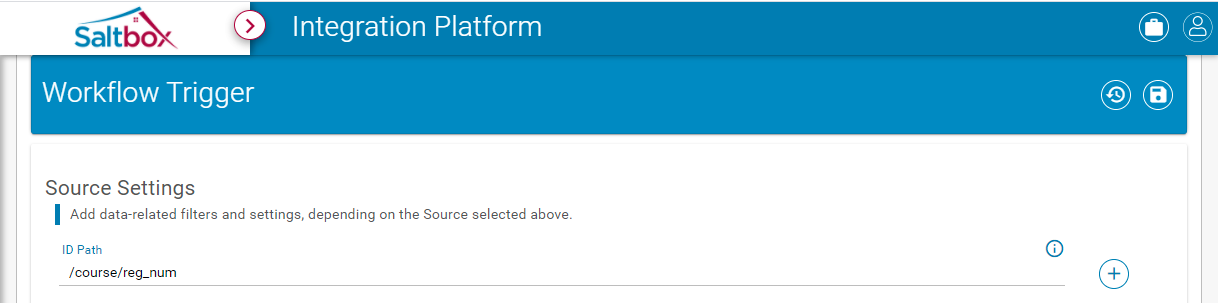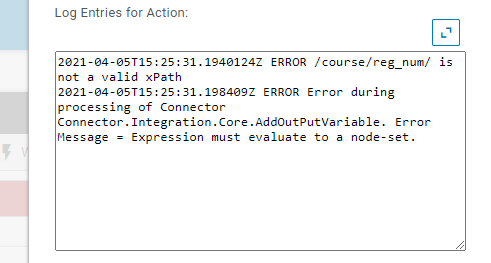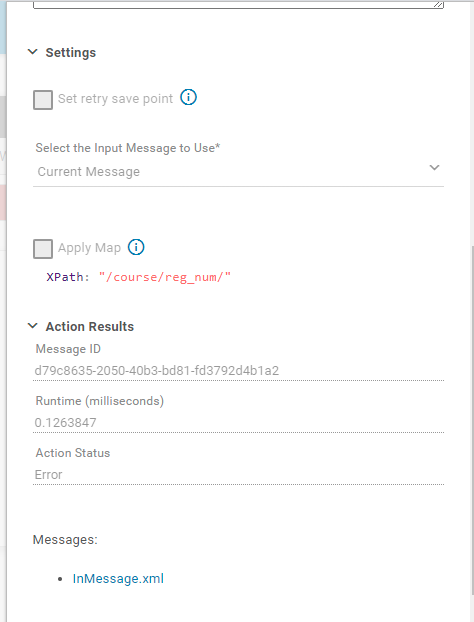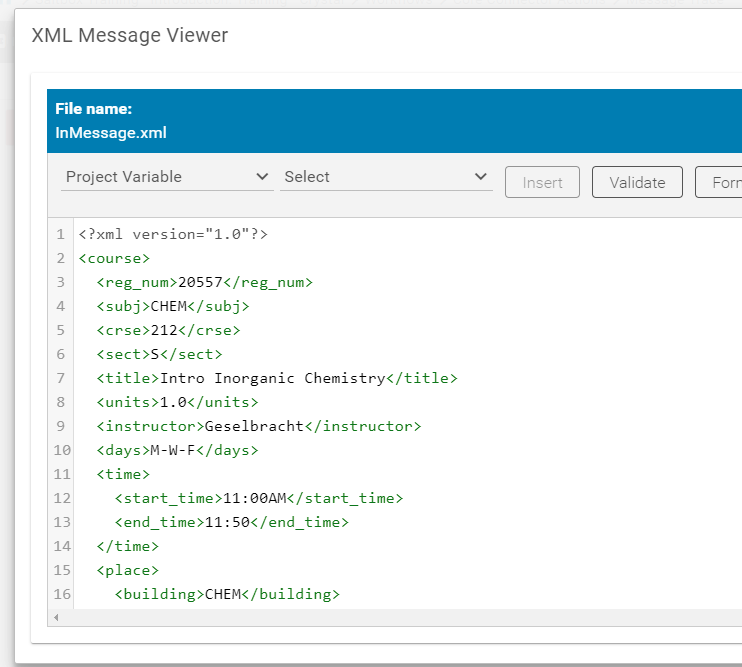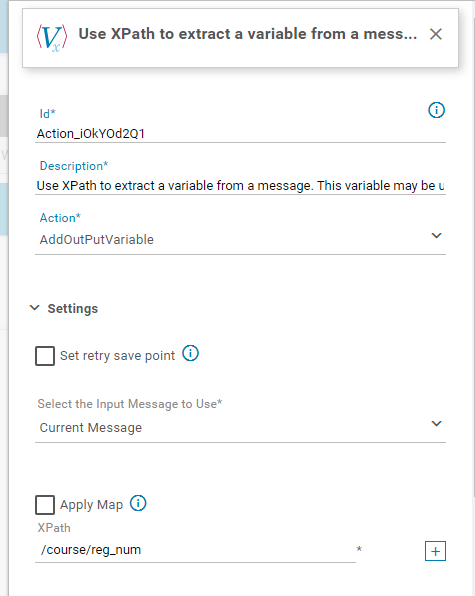Warnings and Errors for Saltbox Connectors
The warnings and errors outlined below may be encountered when accessing different Saltbox features. For example, when testing a connection or when troubleshooting message failures.
Test Connection Errors
When testing a connection from the Project Settings page, the following errors or warnings may be displayed. Refer to details below for tips on how to investigate and resolve the underlying issue.
Http failure response for (address): 500 Internal Server Error
When using the Test Connection option in a Connector’s Configuration settings, the following message may be displayed:
Http failure response for https://integration-web-service.saltbox.io/api/projects/0/pep/testConnector: 500 Internal Server Error
Cause: This is a general error message that indicates the connection test failed, however there are a few known causes of this error:
-
Connector credentials are incorrect and the Connector endpoint doesn’t provide details in its response.
In some cases, a Connector doesn’t respond when credentials are invalid. In this case, the test connection fails and there’s no indication that this is the cause.
To troubleshoot whether this is the case, use the same credentials on a system with sufficient access (for example, log into the configured web store with the same username/password, or use Postman to make a connection with the same API authentication key). If these credentials are valid, the failure may be caused by another issue outlined below.
-
The specified ports are inaccessible (for example, ports are closed behind a firewall).
Each Connector’s requirements are different, however in most cases, certain ports are secured behind a firewall.
To facilitate two-way communication between Saltbox Integrations and the Connector endpoint, certain ports must be opened between the Connector endpoint and the Application Server that supports Saltbox Integrations. Each Connector’s ports vary (for example, SAP Business One Hana uses port 50000 by default, but may be configured to use a non-standard port).
When opening ports
-
SSL Certificate does not match configured domain.
For example, when the Connector API path is a subdomain which is not included in the SSL Certificate, this option may be used to allow transactions using a certificate from the parent domain.
e.g. API path is
https://myService.workflows.acme.combut the SSL Certificate is forworkflows.acme.com. In this case, the SSL Override option may be enabled to allow this top-level certificate to be accepted instead of a certificate on the fully-qualified domain name.To configure the option
Override SSL Certificate Domain, set the “Trusted Certificate Domain” field to the domain used on the certificate. This config option is found on some (but not all) Saltbox Connectors, including SAP Business One Hana (Service Layer) Connector, WooCommerce Connector and others.This option allows users to explicitly opt into ignoring SSL certificate errors from one specific domain (as supplied in config).
Caution: SSL Certificates are an important form of security. Ensure that an overridden certificate is valid before configuring this option.
Mapping Errors
Mapping errors can occur due to a Connector-specific issue, or may be the result of a more general configuration issue. See below for common errors and their resolutions.
Value cannot be null. - Parameter name: namespaceName
2020-01-01T01:01:01.6042307Z ERROR Error during processing of Connector Connector.Integration.Core.Transform. Error Message = Value cannot be null.
Parameter name: namespaceName
Cause: This error occurs when a workflow action’s incoming message doesn’t match the expected format.
Resolution: When testing a new workflow, the usual fix is to change the action’s input message from the default CurrentMessage to the appropriate message format expected by the action. In the screenshot below, the input message is set to a message created by another action earlier in the workflow.
If the workflow has previously been working, the issue may be due to unexpected data coming from the selected input message. This could be a result of changes to message data supplied by the trigger or another action. Use Message Trace to inspect the action’s in message for unexpected data. If it’s not clear why the data failed, save it to the workflow’s samples folder and use this to test the visual data map.
Message Errors
Message errors result when a workflow can’t process the given message for some reason. Some errors are connector-specific - in which case they may be documented under that connector - while other errors are encountered by multiple connectors. Errors that span multiple connectors are outlined below. If you don’t see an error here, refer to the Connector reference documentation for that connector’s errors.
Trigger error: Converted raw message is not valid XML
When running a workflow, the following error can occur on the workflow Trigger:
Converted raw message is not valid XML
Cause: This error occurs in a few situations:
-
The wrong Message Format is selected when configuring the workflow trigger. In this case, the resolution is to set the Message Format as required by the workflow trigger’s source.
-
Data supplied to the connector is in an unexpected format but is handled - for example, empty data resulting from certain trigger sources. In this case, the resolution may require a connector to be patched or updated - work with your implementation consultant if this is your situation.
Message Format or Action error: Expression must evaluate to a node-set.
This error indicates that the message couldn’t be processed due to mismatch of expected XPath value and the actual data.
Typically, this is caused when an XPath has been provided but the data does not include it.
If you have specified an XPath manually, ensure that any terminating nodes do not have a trailing slash (for example: /course/reg_num is valid but /course/reg_num/ will generate this error).
If a trailing slash was not included in the XPath, troubleshoot as outlined below for Message Format errors or Action errors.
-
Message Format error
When encountered by a Raw Message format (shown below on the messages screen), this error is typically caused by the specified ID Path failing to match the actual data.
To resolve issues related to the ID Path:
-
On the messages page, download the failed message.
-
On the files page, create a sample file and upload the message.
-
On the workflow trigger page, open the ID Path picker (the plus button on the far right)
-
Use the plus button on the far right to load the latest files.
-
Select the desired sample file to load it into the Path picker.
-
Select the desired ID path from the sample data and press the “Set as Message ID” button.
-
When picked the XPath that corresponds to the message will be set in the ID Path field.
-
-
Action error
When encountered in an action (shown below in the message trace screen), this error is typically caused when the supplied action data doesn’t match the expected format. For example, when the selected message has changed, or when a message’s format may vary between workflow executions.
It may also be caused when a typo has been made in the XPath (for example, including a trailing slash for a terminating node).
To resolve:
-
Use Message Trace (see Using Message Trace to Troubleshoot Workflows).
-
In the “InMessage.xml” file, determine if the XPath specified exists. If it is a terminating node, make sure it does not contain a trailing slash. In the example above, the XPath specified was
/course/reg_num/but in the screenshot below, this message’sreg_numis a terminating node so should not have a trailing slash. -
In Workflow Designer, update the action XPath to correct any issues identified. In this example, change the XPath to
/course/reg_num
-