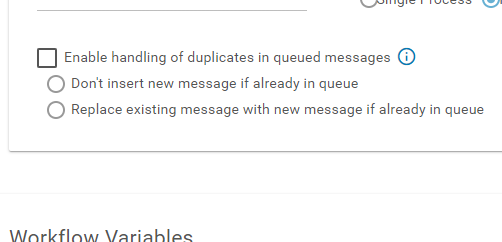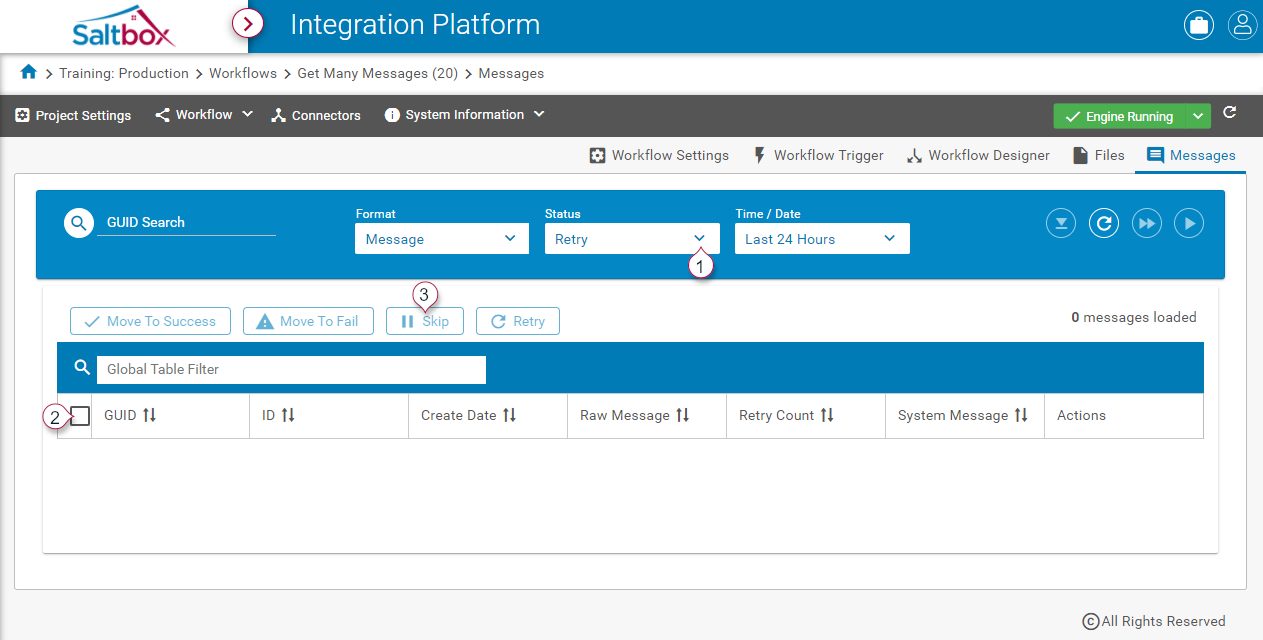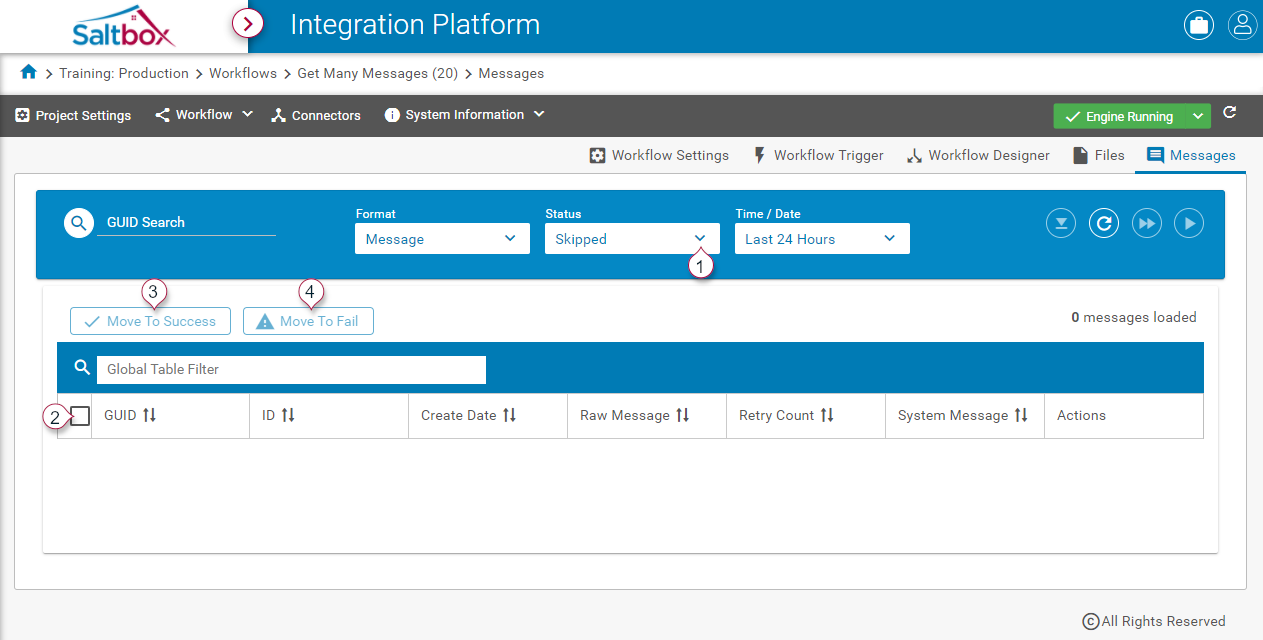Message Status of “Skipped”
A new message status of “Skipped” allows users to flag messages that are no longer needed. For example, if an order has been entered manually instead of via the workflow, its corresponding message may be skipped.
Messages may be skipped automatically using workflow settings, or they may be skipped manually (for Retries or Failed messages).
On the Workflow Settings page, configure settings to automatically handle duplicates (including skipping). Instructions are provided here: Detect and optionally skip duplicated messages
On the Messages page, manually skip messages as follows. Select messages with the Retry or Failed status (marker 1 below), select the desired message (marker 2 below) then flag them as skipped (marker 3 below).
Once a message is Skipped, it can be reviewed on the Messages page by setting the status to Skipped (marker 1 below). If a skipped message needs to be flagged as successful or failed, select the message (marker 2 below) and assigning the skipped message to the appropriate status (markers 3/4 below).