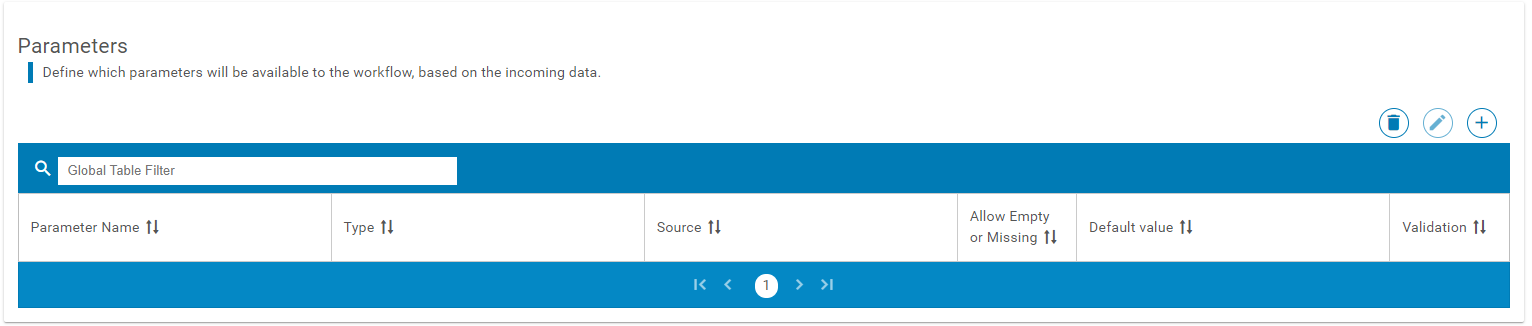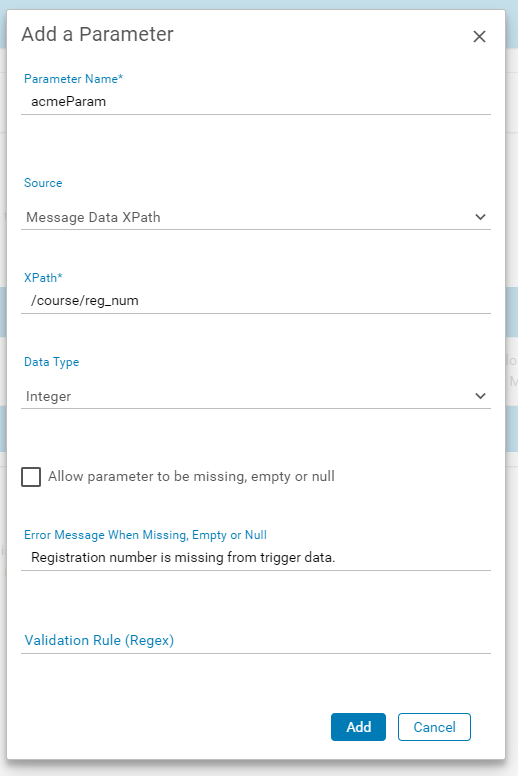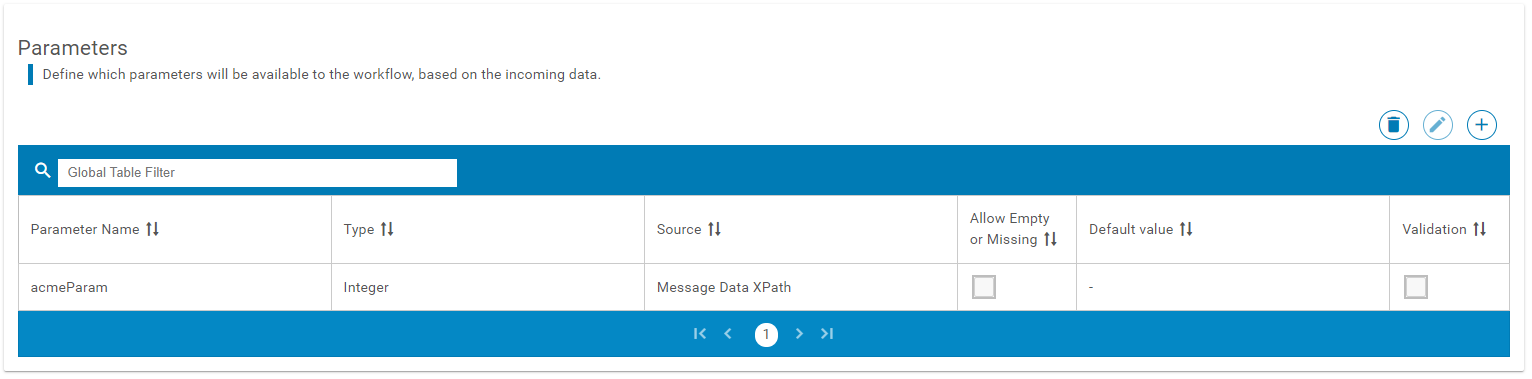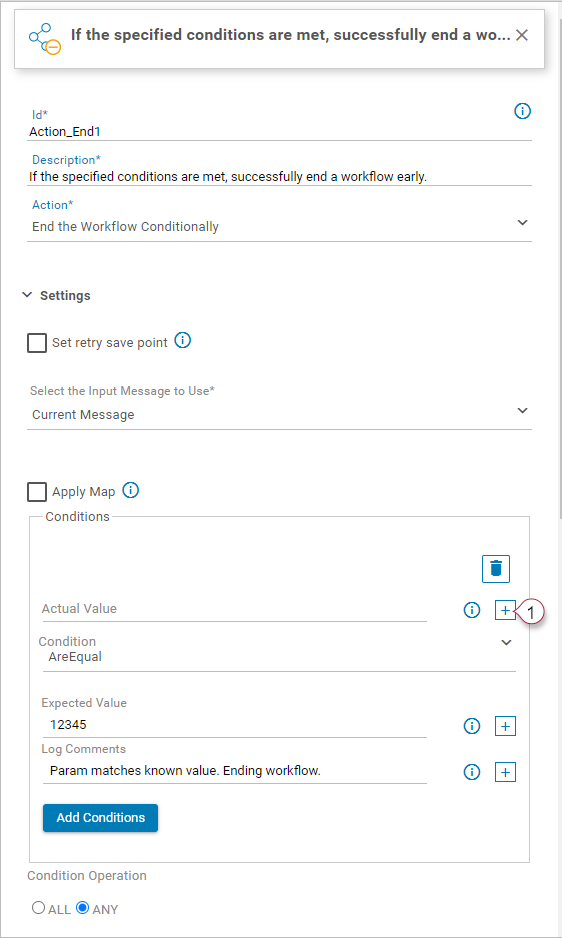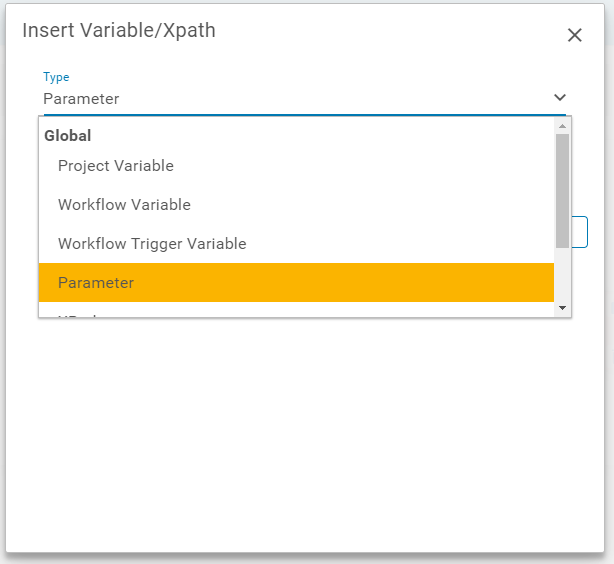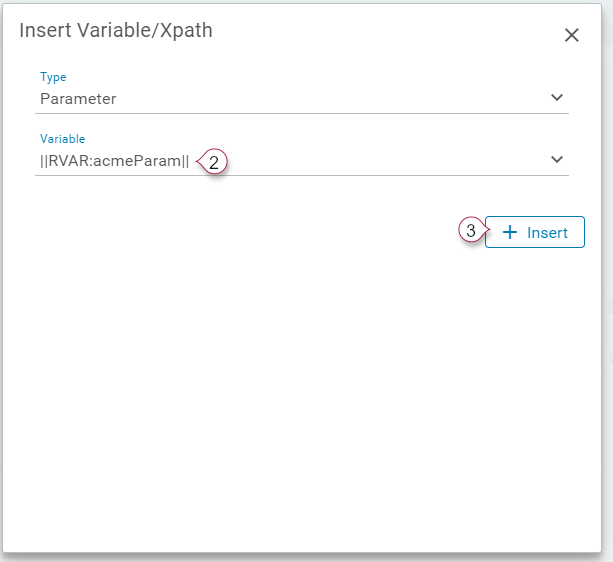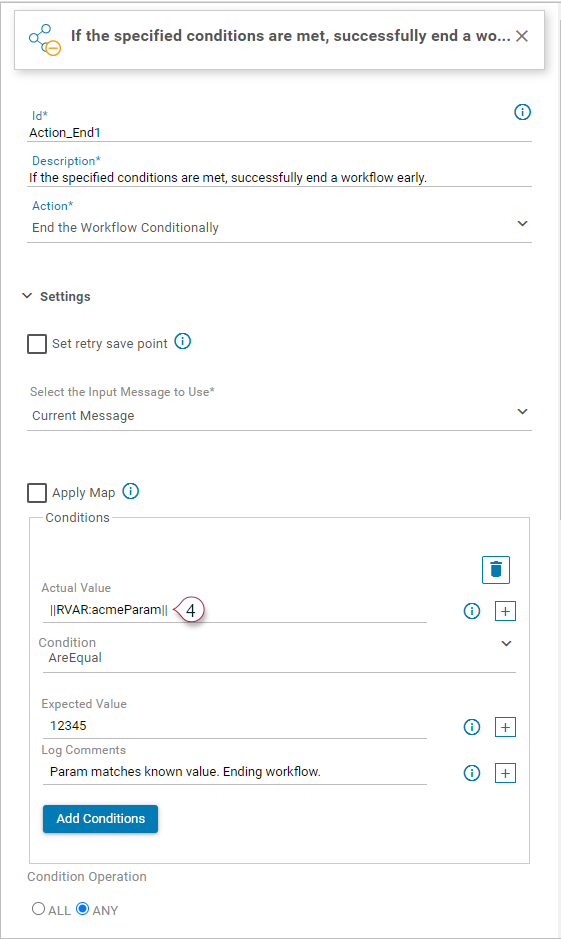Saltbox Platform Release Notes for September 23, 2021
This feature release includes new parameter support for workflow triggers. This release also includes bug fixes for customer-reported issues.
New Features
-
Workflow Trigger Parameters can be defined in the trigger settings. Multiple parameters may be defined for a trigger, each of which can be used as a variable within the workflow.
This feature serves the same purpose as the workflow action
Extract a Variable from a Message(previously namedAddOutPutVariable), but is additionally able to handle many variables instead of just one. Note that the actionExtract a Variable from a Messagecan continue to be used in the workflow.To add a parameter:
-
On the workflow trigger page, scroll down to the Parameters section.
-
Use the + button (upper right) to add a new parameter.
-
Configure the parameter details as follows:
-
Parameter Name(required) -
Source-
“Parameters Node” indicates that the trigger message data will be in a specific format, containing a parameters node that matches the given name.
-
“Message Data XPath” allows you to extract parameter data from the trigger message data.
-
-
XPath(only configurable if “Message Data XPath” option is selected) - defines the message data XPath to extract. -
Data Type- Defines expected format of the data. If you are unsure, select “String”. -
Allow parameters to be missing, empty or null. When enabled, this option allows the parameter data to be excluded from the trigger message data. When disabled, this option will result in a workflow failure. -
Default Valueis required whenAllow parameters to be missing, empty or nullis checked. Note that for String data, a blank “default value” is supported. -
Error Message When Missing, Empty or Nullmay be provided whenAllow parameters to be missing, empty or nullis un-checked. This allows a custom message to be logged and displayed on the messages screen when the parameter data is missing. -
Validation Rule (Regex)may optionally be specified, and will be applied to extracted data to ensure it conforms to the required format. -
Failed Validation Error Messagemay optionally be specified whenValidation Rule (Regex)is defined. This allows a custom message to be logged and displayed on the messages screen when validation fails.
-
-
Save workflow trigger changes to apply parameter configuration changes.
To use a parameter:
-
On the workflow designer page, edit the desired action.
-
For any setting that supports variables, use the “add” button (marker 1 below) to launch the variable/parameter picker.
-
Select
Parameterfrom the “Type” drop-down. -
Select the desired parameter from the “Variable” drop-down. This list is populated based on configured trigger parameters.
-
Press Insert to add the selected parameter to the action.
-
Once configured, the parameter will be displayed in the action settings (marker 4 below).
-
Save the workflow to apply changes.
-
Updates
none
Bug Fixes
-
Fixed: “Clone Project” function results in generic error “Project creation failed. Cloning of project failed!” (48873).
-
Fixed: Engine errors are displayed when trying to start or stop “Could not start the engine” and “Could not gracefully stop the engine” (49206).