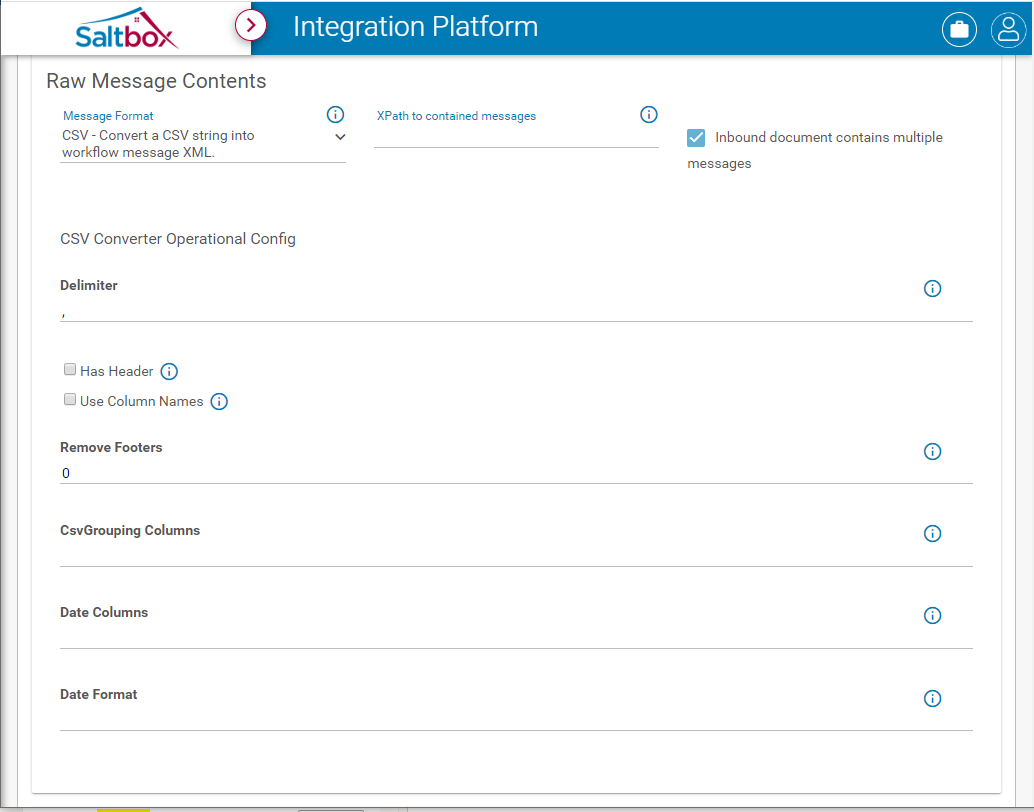CSV data converter advanced support
Advanced configuration options allow for more flexible conversion of CSV data into a workflow message.
This requires Core Connector version 10.1.3 or higher.
To configure CSV data in a Workflow Trigger:
- Open a workflow.
- Navigate to the Workflow Trigger page.
- Apply Connector Settings and Source Settings as desired, for example, using SFTP connector.
- In the Raw Message Contents section, select “CSV - Convert a CSV string into workflow message XML.” from the Message Format drop-down as shown below. This will process the trigger file as if it is a CSV file.
- In the CSV Converter Operational Config section, configure the details needed to convert the incoming CSV file into message data:
- Delimiter: This delimiter is used to split CSV data. By default: , (comma)
- Has Header: When enabled, this indicates that the first row of the CSV file is a header, which will be excluded from converted data.
- Use Column Names: Indicates that header column names will be included in the data when Has Header is enabled.
- Remove Footers: Remove the last X footer lines (default 0 - no footer lines). These lines will be excluded from converted data.
- CsvGrouping Columns: Optionally group on one or more columns. Ex: To group on columns 1 and 5, enter:
1,5 - Date Columns: Optionally specify which columns are date columns. These will be converted using the “Date Format” column. Ex: If columns 1 and 5 are date fields, enter:
1,5 - Date Format: Specify the date format displayed in
Date Columns. Required when using Date Columns. Ex:MM/DD/YYYY