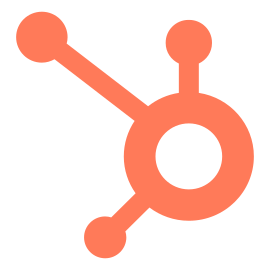HubSpot Connector Updated
HubSpot Connector version 4.0.0 provides support for both V2 and V3 HubSpot APIs in one Connector. This version also resolves an issue identified in HubSpot v3 Connector version 1.2.0: Custom fields are not returned in triggered data (40803).
This version contains breaking changes. See Upgrade Notes below.
New Features
- Support for v2 and v3 versions of the HubSpot API (39999).
Updates
none
Bug Fixes
- Custom fields are not returned in triggered data (40803).
Upgrade Notes
To support both versions of the HubSpot API concurrently (v2 and v3), this version of the HubSpot Connector contains the following breaking changes:
HubSpot API version 3 actions have been incorporated into the HubSpot Connector version 4, however there is not a direct upgrade path. Instead, actions and triggers that support the HubSpot v3 API version require manual updates.
Upgrade instructions are found below.
Upgrading the Connector
-
In the Connectors screen, download the latest HubSpot Connector.
- This requires the “Connector Manager” or “Integration Manager” user role. If you don’t see the option to “Download”, contact your implementation consultant.
-
If HubSpot Connector version 2 or 3 is already installed, select it from the Connectors list and update it in place using the Update button. Upload the latest HubSpot Connector version.
-
If HubSpot v3 Connector is the only version installed, use the Add New button to upload the latest version of the HubSpot Connector.
-
In Project Settings, open and update any HubSpot Connector Configurations. This may require changing the connector drop-down from “HubSpot v3 Connector” to the newest “HubSpot Connector”. Save these changes.
Upgrading Workflows
For each workflow:
-
Inspect its Workflow Trigger settings.
-
Ensure that the trigger is set as expected.
-
For version 2 upgrades, no change to the message source should be necessary, however source settings will need to be reviewed as new options are available. Save changes.
-
For version 3 or HubSpot v3 Connector version 1 upgrades, update the trigger to “v3” versions of the trigger. This indicates that the HubSpot v3 API version will be used instead of the v2 API. Review and update source settings, and save changes.
-
-
Ensure that the Message Format section is configured as expected:
-
For version 2 upgrades, use either
Hubspot Converter - Split OptionsorHubspot JsonConverter. Save any updates. -
For version 3 or HubSpot v3 Connector version 1 upgrades, use the format
HubSpot Converter V3- with split options. Save any updates.
-
-
-
Inspect its Workflow Design. Without making any changes, save the workflow (add a check-in comment like “Post-upgrade validation” so it can be restored if needed).
-
If you see a notice “Validation failed” then highlighted actions will require an update. Inspect the action and select the new action name from the drop-down, or update required settings.
-
For version 3 or HubSpot v3 Connector version 1 upgrades, inspect each HubSpot action. Change the action to one marked as “v3”.
- For example: Change “Deal Create” to “Deal Create v3”.
-
If needed, update any workflow action settings to account for new options.
-
Save any changes. Include check-in comments to allow for roll-backs.
-
-
Use the “Test Workflow” option to run a workflow test. This may require adjusting the Workflow Trigger to filter data that has already been processed. A video of this option is found here: Realtime Workflow Testing
-
Revise the design as needed and save.
Removing outdated Connector version
For HubSpot v3 Connector version 1 only, the stale version of this Connector will need to be removed. Upgrades from HubSpot Connector version 2 or 3 can ignore this step if the HubSpot v3 Connector is not installed concurrently.
Only perform this update after the HubSpot Connector has been fully upgraded (including workflow triggers and actions).
-
In the Connectors screen, select the HubSpot v3 Connector version 1. Make sure not to select the newest Connector (HubSpot Connector as opposed to HubSpot v3 Connector).
-
Use the Delete Selected button to remove the stale connector.
-
Re-run workflow tests to ensure all references have been removed.