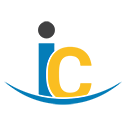SAP Business One SQL (B1WebAPI) Connector updated
SAP Business One SQL (B1WebAPI) Connector version 7.4.0 adds a new action Fetch object data for a triggered transaction record to support object hydration within a workflow instead of within a trigger. Trigger options have been updated.
This update addresses a bug where workflow triggers resulted in silent errors only visible in SAP Business One (bug numbers 41736 and 42196). This bug caused long-running triggers or triggers whose data could not be fetched to fail silently. To avoid this issue, use the “WorkFlowMessages Data” trigger instead of the “WorkFlowMessages v2” trigger and use this action within the workflow. This two-step process provides a very small data set to the workflow, which is hydrated (populated with data) using the new action Fetch object data for a triggered transaction record.
For example, to convert “WorkFlowMessages” or “WorkFlowMessages v2” to use this process:
-
In the manage workflows page either edit or duplicate the workflow that uses the old “WorkFlowMessages” or “WorkFlowMessages v2” trigger.
-
Edit the workflow. In the workflow settings page:
-
Deactivate the workflow to prevent the schedule from running automatically.
-
Save changes.
-
-
In the workflow trigger page:
-
Configure the trigger
WorkFlowMessages Datawith the appropriate settings that mirror the “WorkFlowMessages” or “WorkFlowMessages v2” actions. -
Modify the schedule if desired (for example, set it to “Manual” mode).
-
Save changes.
-
-
In the workflow designer page:
-
Add the action
Fetch object data for a triggered transaction record.When this action is successful, it will overwrite the “Current Message” with the hydrated data, allowing subsequent actions that use “Current Message” to remain unchanged from the versions of the workflow that used the trigger “WorkFlowMessages” or “WorkFlowMessages v2”.
When this action is unsuccessful, “Current Message” remains intact with simple trigger data instead of fully hydrated object data. This allows retry logic and troubleshooting tools to access the message.
-
Edit the action. Update the “Config” to use the same one as the trigger.
-
Save changes.
-
-
In the workflow settings page:
-
Activate the workflow.
-
Save changes.
-
-
At this point the workflow can be run and verified. Once verified, the old version of the workflow can be removed (if duplicated) and schedule settings can be restored.
For more connector details, see SAP Business One SQL (B1WebAPI) Connector Reference.