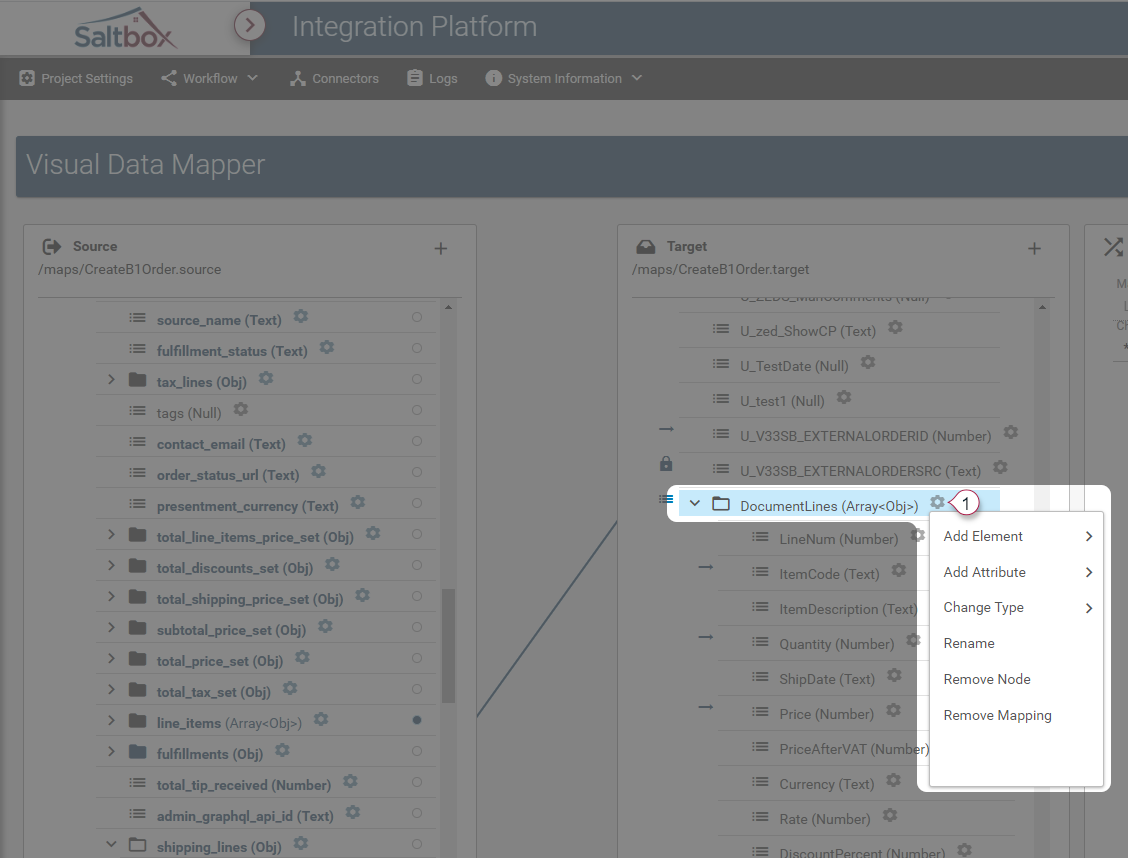Context Menu for Visual Data Mapper
Once a file sample is loaded into Visual Data Mapper, the Context Menu can be used to manipulate the Source or Target data structure. Use the cog icon on a node to access that node’s context menu.
The Context Menu will display different options, depending on the node type, including:
- Add Attribute
- Add Element
- Change Type
- Remove Mapping
- Remove Node
- Rename
Menu Options
| Option | Description | Node Types Supported |
|---|---|---|
| Add Attribute | Attributes added to the selected node may be mapped in the same way as nodes. | Supported for non-terminating node types: Obj (object) and Array. |
| Add Element | Adds a child node to the selected node. Child nodes with the type Obj (object) or Array may be configured with further child nodes. Child nodes with the type Text, Number or Boolean are terminating nodes. |
Supported for non-terminating node types: Obj (object) and Array. |
| Change Type | When a sample file is loaded to the Target or Source, nodes are rendered based on the data contained within. As such, it’s possible that a node will be marked as an object (Obj) instead of an array, or null instead of a number or text. Changing the type will change the sub-options available to that node. | All node types are supported. |
| Remove Mapping | Removes the mapping from the selected node. | Any mapped Target node. |
| Remove Node | Removes the node and all child nodes, including any mappings. | Unsupported for root nodes in Source and Target, all other node types are supported. |
| Rename | When a node is renamed, this may impact existing workflows. Ensure that the node is referenced properly within the workflow. | All node types are supported. |